KOWINT Cloud : How to Bind Your Account | Web & App Instructions
Welcome to the Kowint Cloud Platform! After your initial account registration, the immediate and most critical next step is to bind your account to a superior. This process is essential for activating the full capabilities of your account. This can be done through either our web portal or the Kowint App "Smart Energy".
Why is Account Binding Necessary?
Binding your account establishes its position within our service hierarchy, which is crucial for two main reasons:
1. To Assign Devices to Customers:
Your account must be linked to a superior level before you can assign any energy storage systems or devices to an end-user's account. This is a required step for managing your customer installations.
2. To Configure Device Networks:
Only a bound account has the necessary permissions to log into the Kowint App and configure the network settings for a device. Without binding, you will not be able to complete the device commissioning process.
Please follow one of the two simple methods below to complete this essential step.
Method 1: Using the Web Portal
The most direct way to bind your account is by using the web version of our platform.
[Click here to access KOWINT Battery Cloud Platform Web Portal]:Smart Energy Cloud
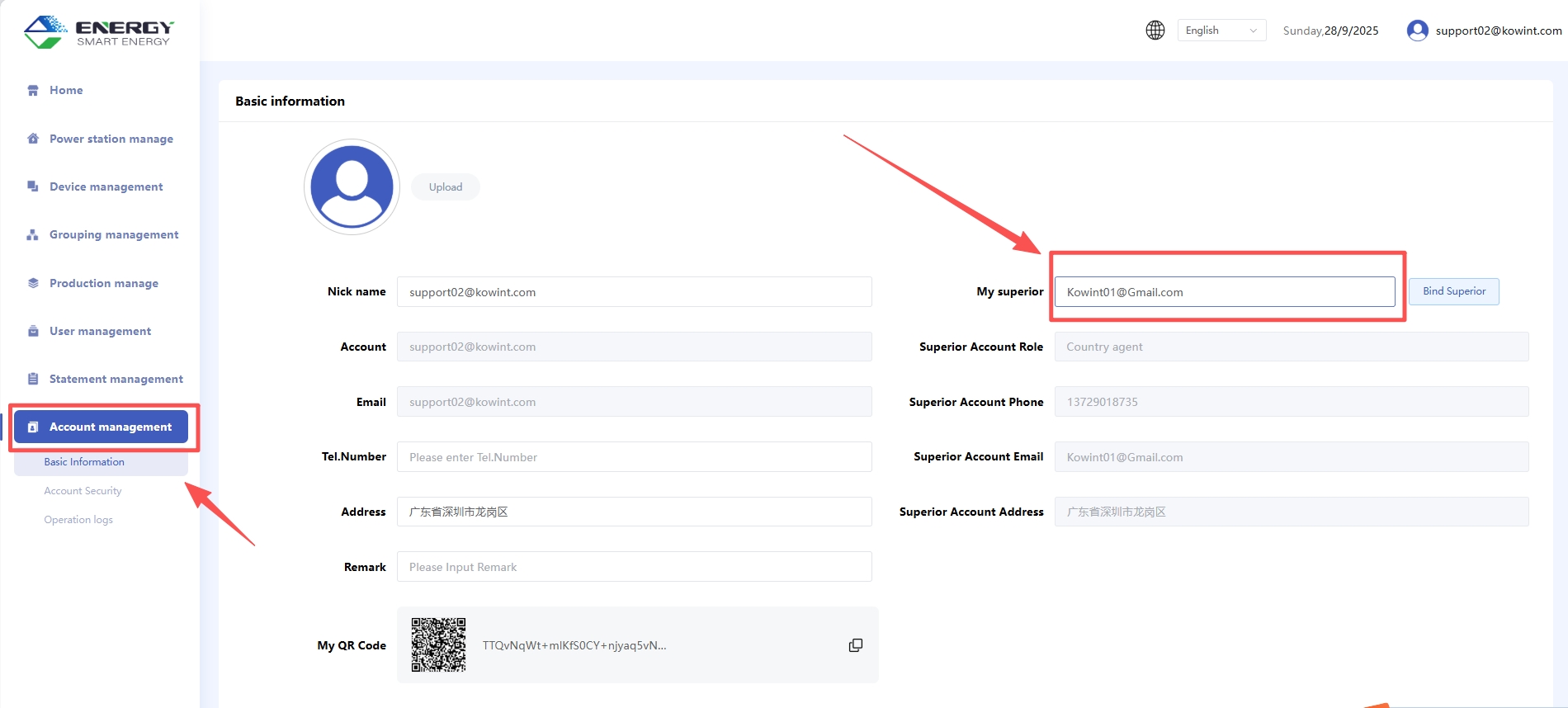
Step-by-Step Guide:
1. Log in to your account on the Kowint Energy Smart Energy web portal.
2. Navigate to your Account management - Basic Information.
3. Locate the field labeled "My Superior".
4. In this field, you will enter the official account name of Kowint Energy. The default format is: CountryName03@kowint.com.
5. Click the "Bind Superior" button to confirm. Your account will now be linked.
Example: If you are in Canada, you would enter: Canada03@kowint.com.
Method 2: Using the Kowint Mobile App
If you prefer using our mobile application, you can easily bind your account by scanning a QR code.
[Click here to download KOWINT APP: Smart Energy]: KOWINT Smart Battery Management
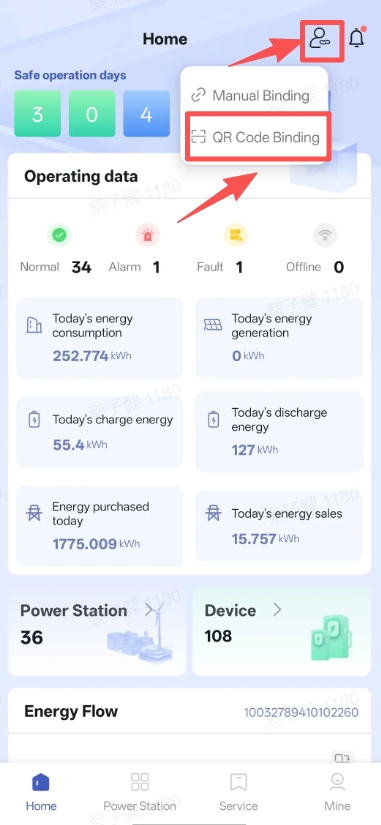
Step-by-Step Guide:
1. Log in to your account on the Kowint App.
2. Navigate to the profile section.
3. Find and select the "QR Code Binding".
4. You will need to obtain a specific QR code from Kowint FAE. Please contact us, and we will provide you with the correct code.
5. Once you have the QR code, simply scan it using your app. Your account will be automatically bound.
If you have any questions or are unsure who your Kowint FAE is, please do not hesitate to contact our support team for assistance.
Technical Support: support02@kowint.com
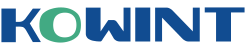
 Residential Energy Storage System
Residential Energy Storage System Commercial & Industrial BESS
Commercial & Industrial BESS Residential inverter
Residential inverter